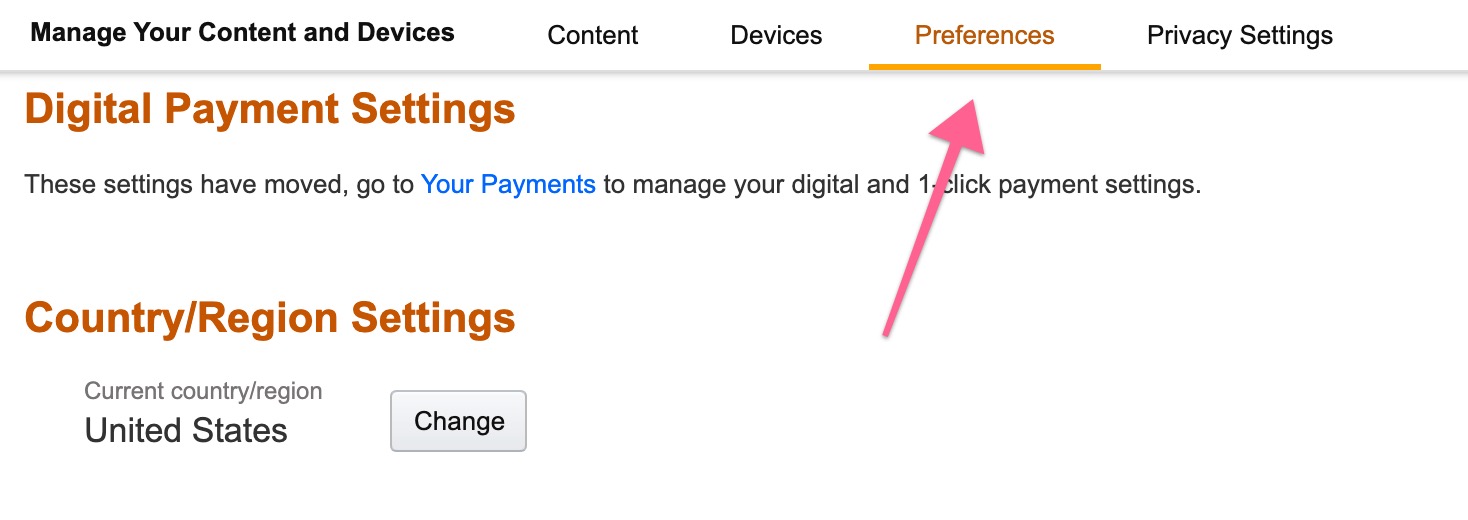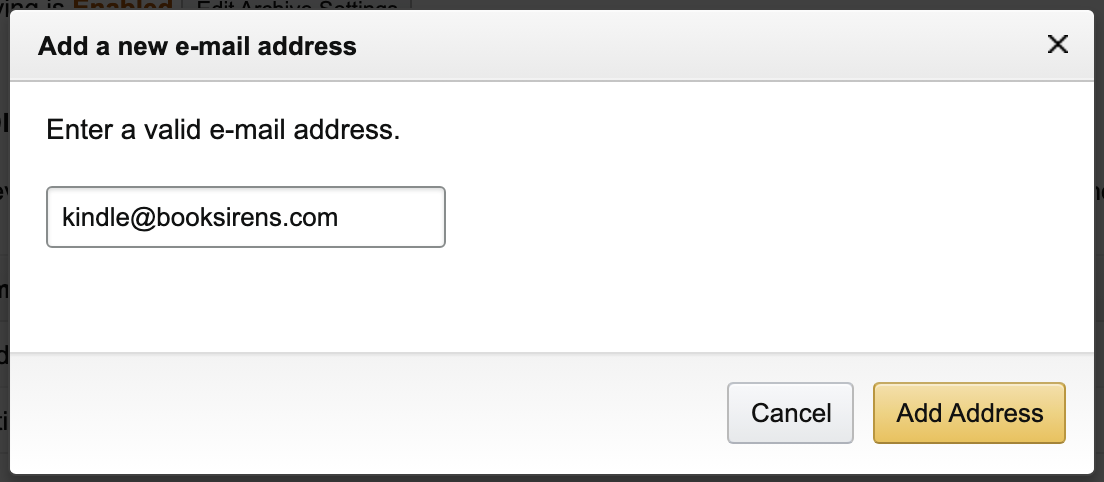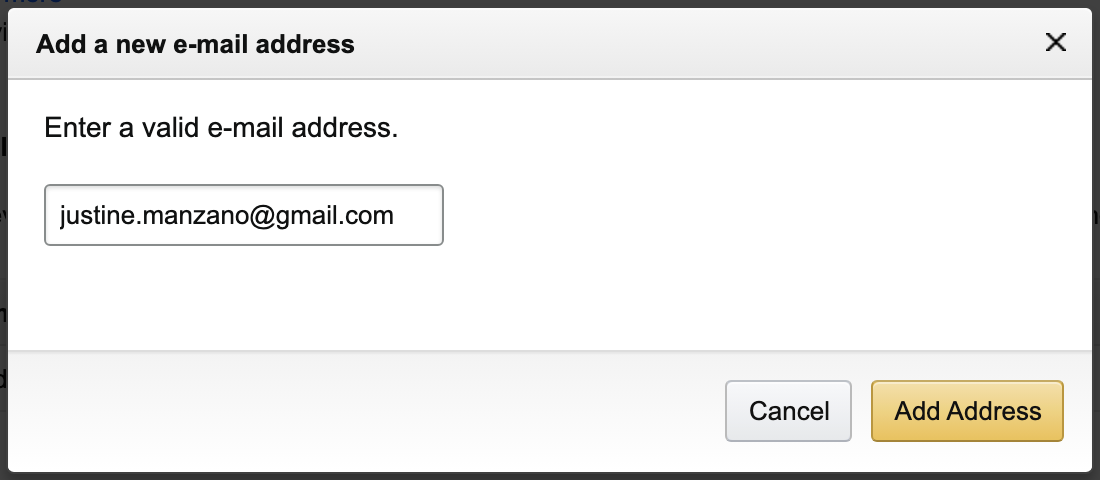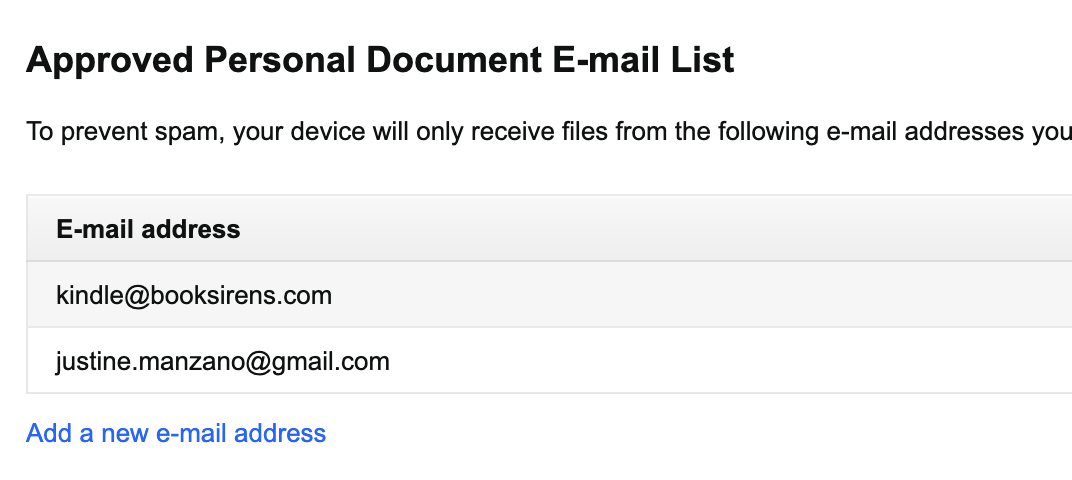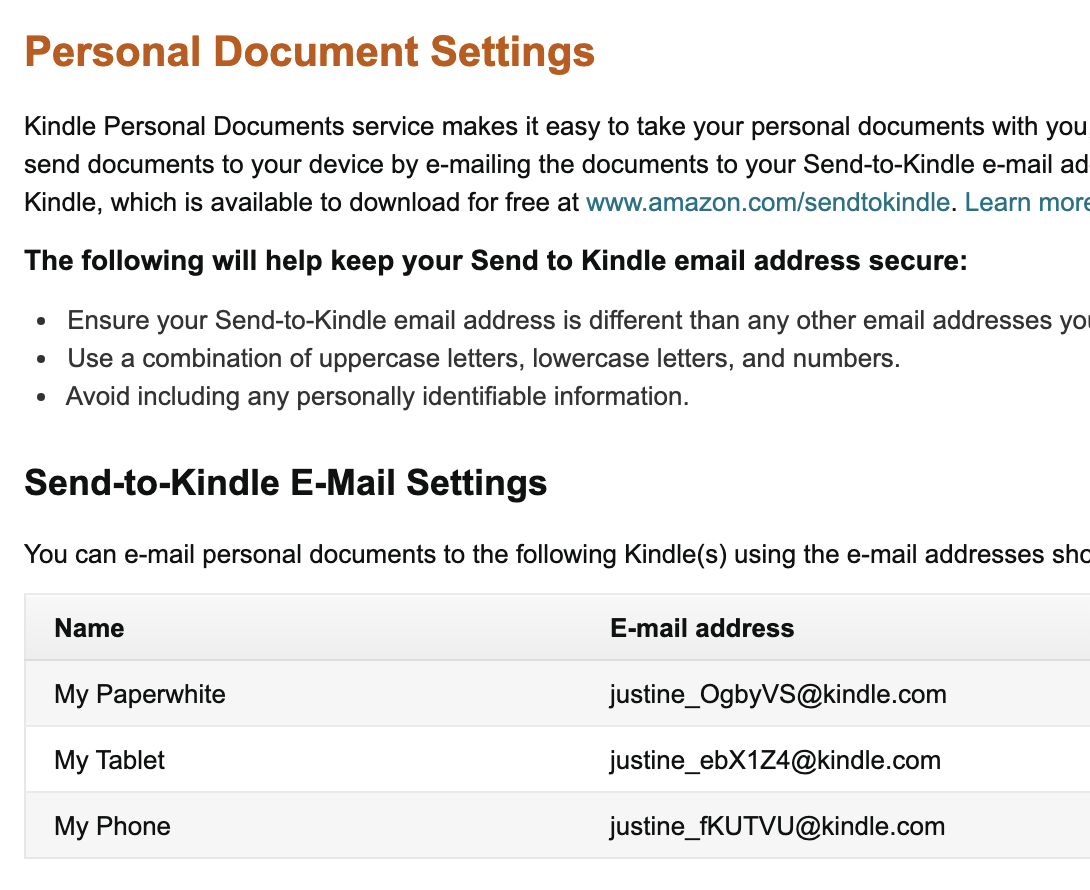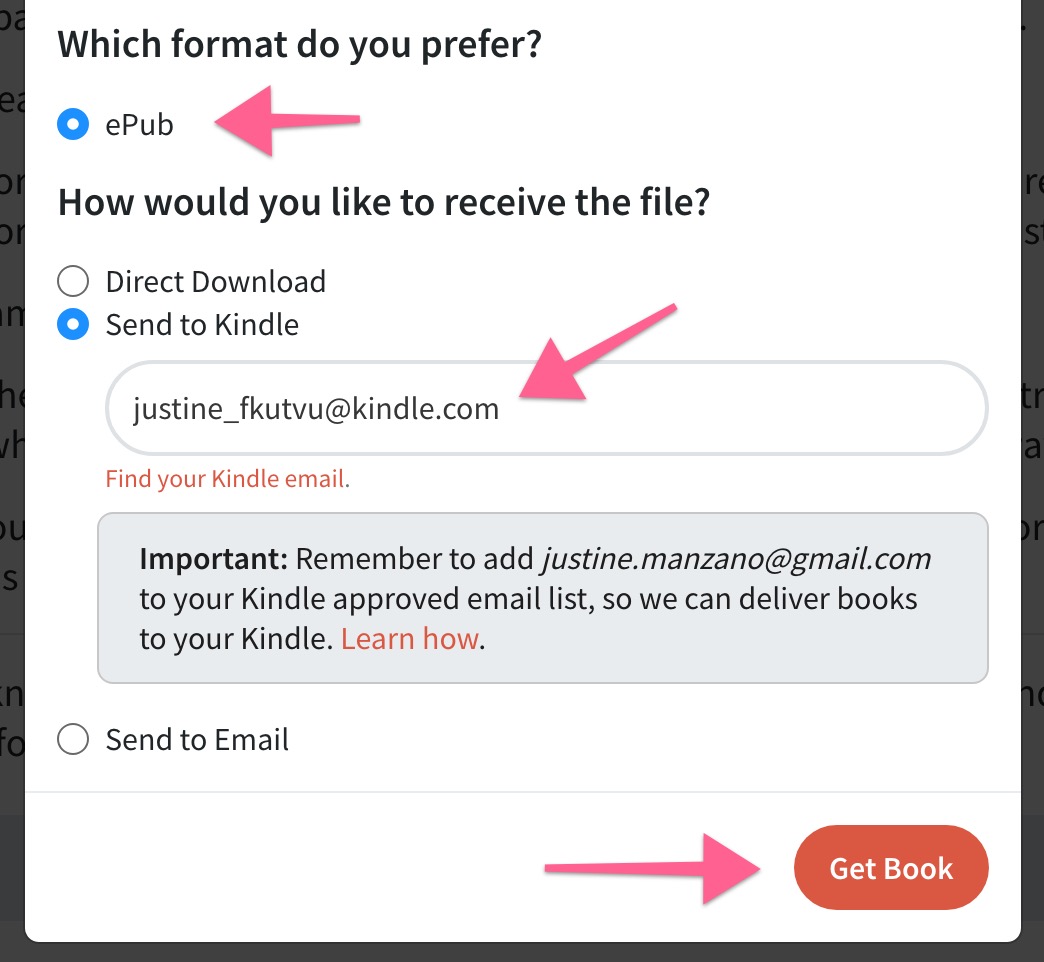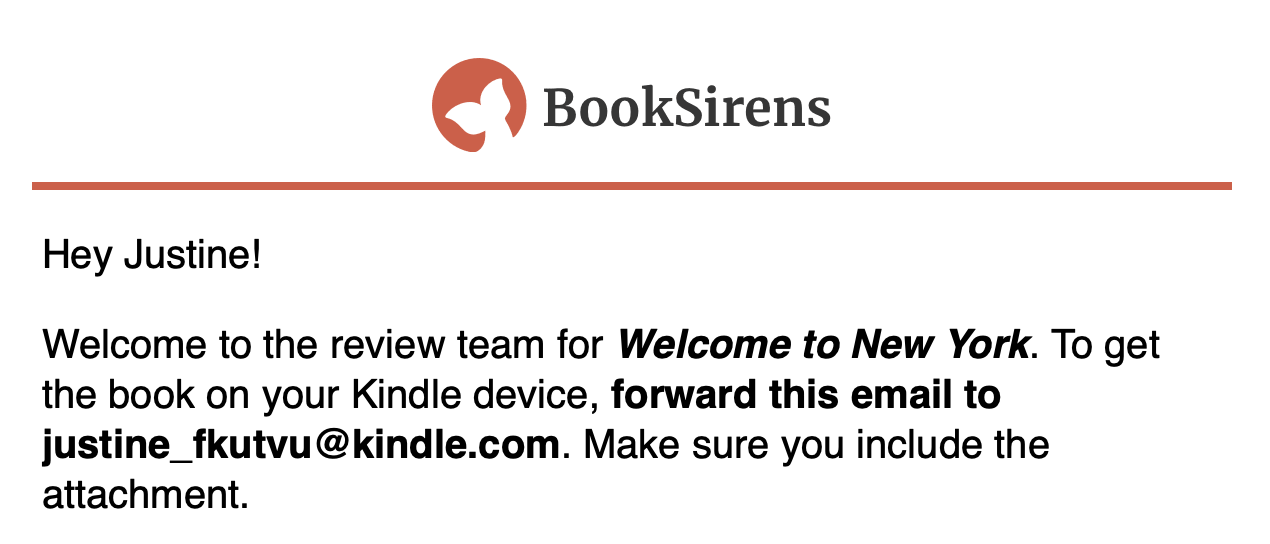How can I get a book to appear on my Kindle app / device?
If it's your first time sending a book from BookSirens to your Kindle, follow the instructions in First Time Setup. Otherwise, you can skip to the next section, Send Book To Kindle.
First Time Setup
- Click the link below for your Amazon account's locale
| USA | amazon.com/mycd |
| UK | amazon.co.uk/mycd |
| CANADA | amazon.ca/mycd |
| GERMANY | amazon.de/mycd |
| AUSTRALIA | amazon.com.au/mycd |
| FRANCE | amazon.fr/mycd |
| INDIA | amazon.in/mycd |
Click Preferences
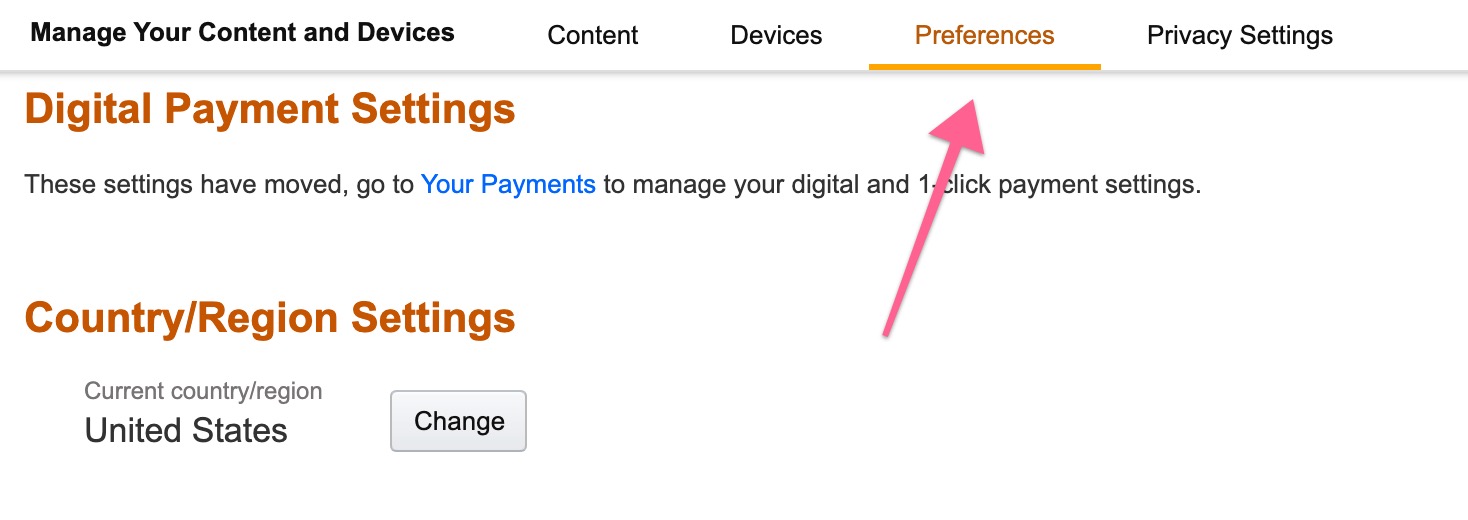
- Scroll down to Approved Personal Document E-mail List
Click Add new e-mail address

Add kindle@booksirens.com to your approved email list
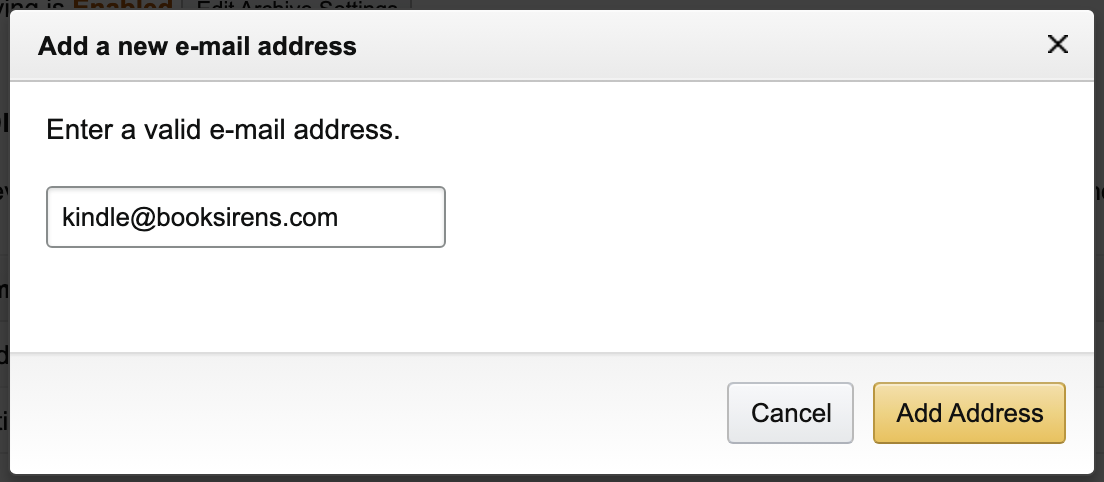
Add your BookSirens account's email address to your approved email list
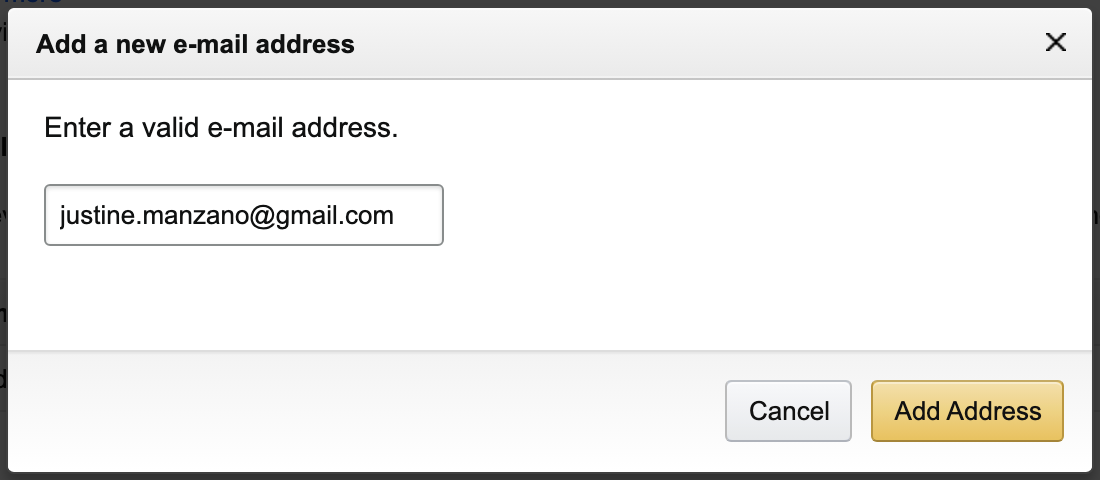
Your email list should have both emails
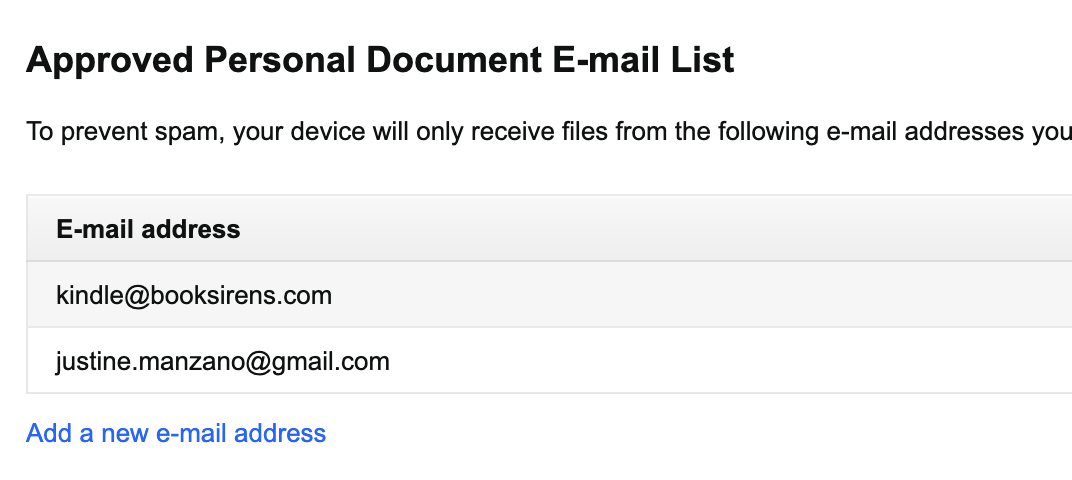
Send Book To Kindle
- Click the link below for your Amazon account's locale
| USA | amazon.com/mycd |
| UK | amazon.co.uk/mycd |
| CANADA | amazon.ca/mycd |
| GERMANY | amazon.de/mycd |
| AUSTRALIA | amazon.com.au/mycd |
| FRANCE | amazon.fr/mycd |
| INDIA | amazon.in/mycd |
Click Preferences
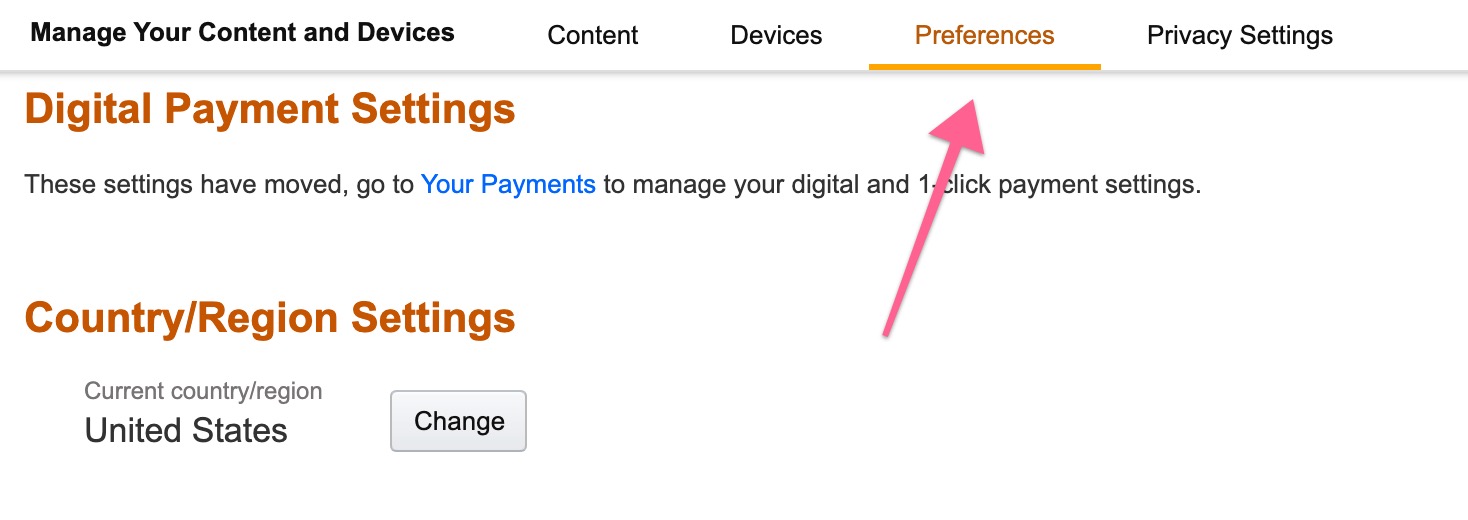
Scroll down to Personal Document Settings
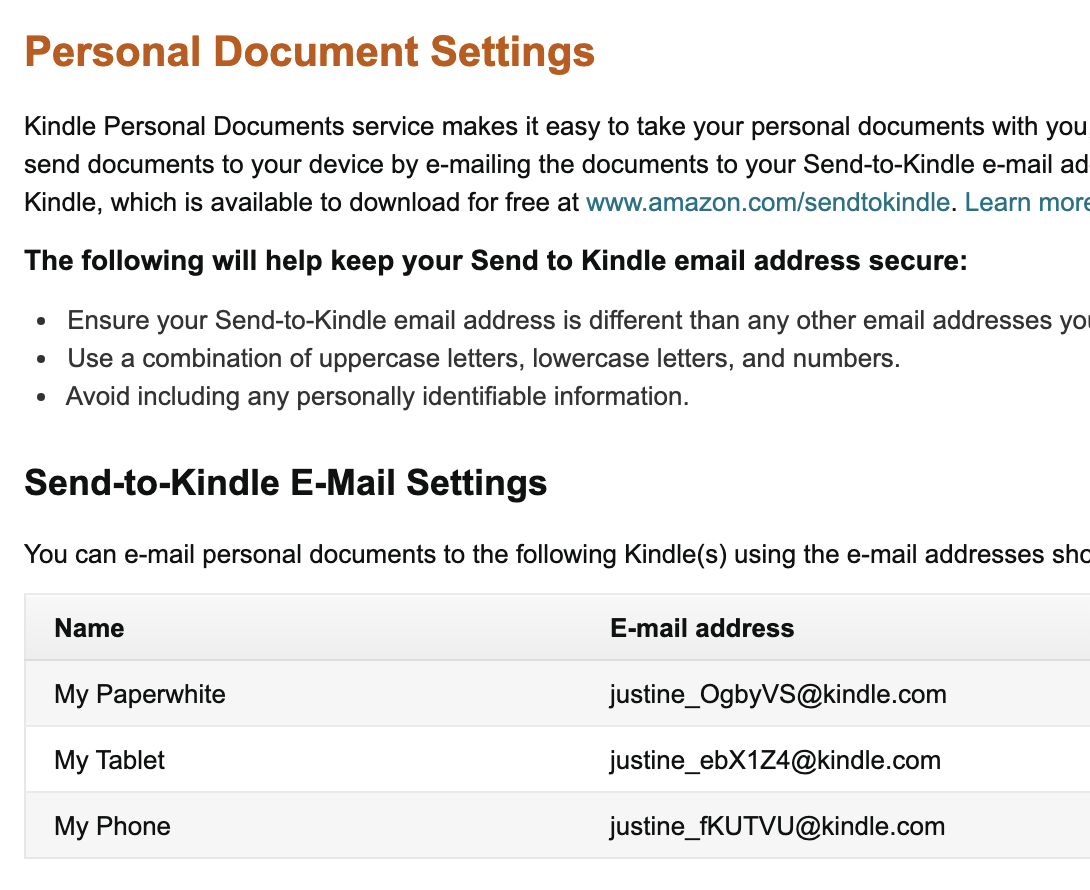
- Copy your Kindle email address
See multiple Kindle emails?
Each device has it's own unique Kindle email address. So make sure you copy the email address for the device where you wish to read the book!
- Go to your downloads page and click Download Again
- Select the ePub or PDF format, if ePub is not shown
- Select the Send to Kindle delivery method
- Enter the Kindle email address you found above
Click Get Book
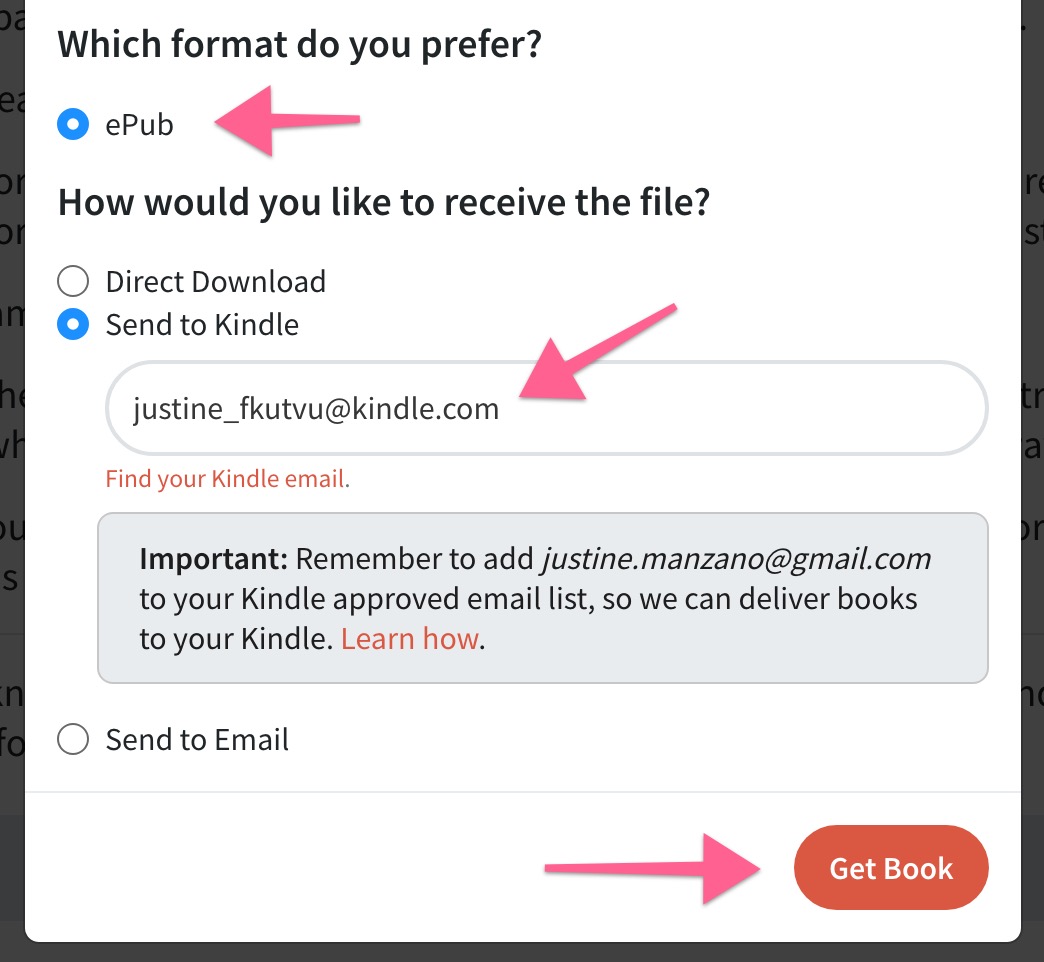
You will then momentarily receive an email in your inbox with the subject We've Attached the Kindle Version. Sometimes this email goes to your spam folder so remember to check there too.
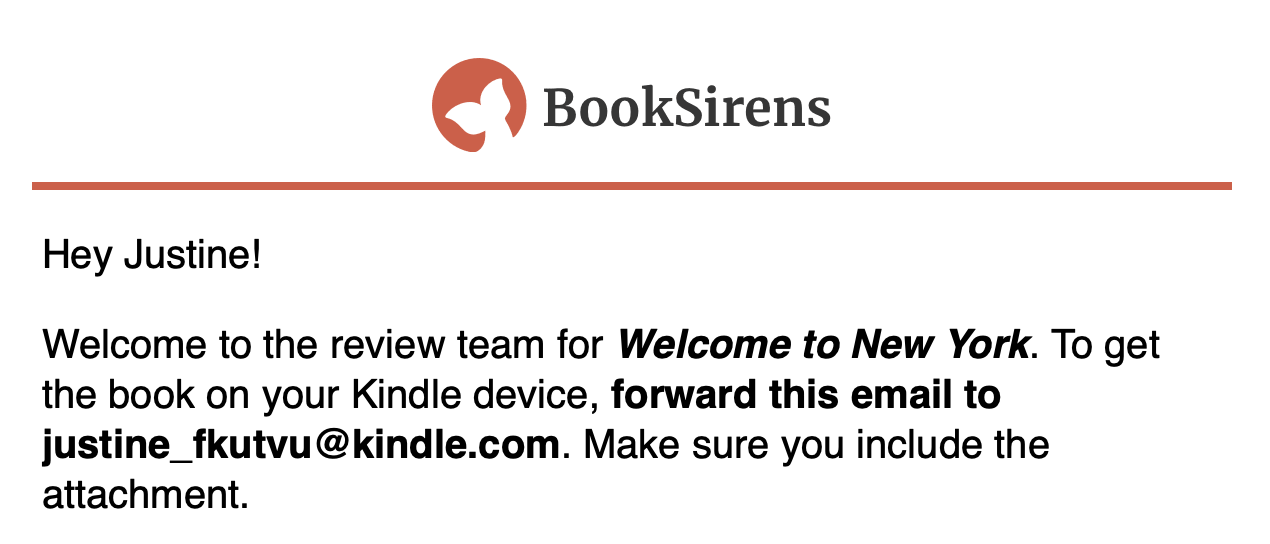
As the email states, you need to forward this email to your Kindle email. Make sure to include the attachment in the forwarded message.

- The book should appear on your Kindle app / device within 5-10 minutes. If it has been longer than 10 minutes and you still don't see it, please get in touch with us.
Note: On some Kindle devices like a Kindle Fire, the book may appear under a folder called "Docs" or "Personal Documents".